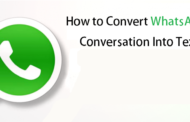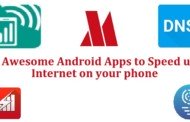What sets Android different from other mobile operating system is its vast customization. You can basically customize everything in your Android – from your home screen, icon packs to keyboard and you can even install a custom ROM if you are into rooting your device. Rooting allows the Android user full control and customization of their android device.
However, it also kind of risky considering the fact the it will void device warranty and things can always go sideways resulting in a bricked device. But the best part about Android is it provides a whole new level of customization even if you have not rooted your device.
Purge all Bloatware:
Almost every phone without stock android comes with plenty of bloatware. Bloatwares hinder your phone’s performance to a great extent. If you phone packs 2GB+ RAM you don’t have to worry about bloatware but that too only under certain circumstances. On the other hand it is a major issue for the budget-oriented smartphone owners.
Uninstalling the bloatware will positively affect your device’s performance as it will free up phone resources.
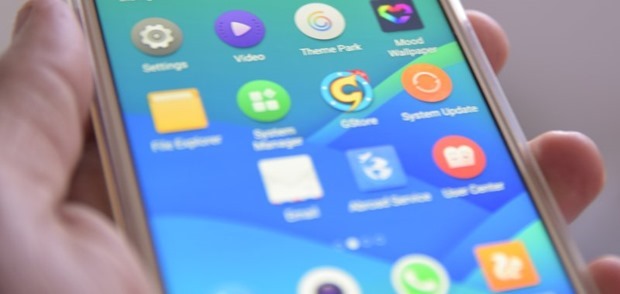
Get a Grip on Google:
Google also provides a plethora of other apps viz. Play Books, Play Movies & TV, Play Newsstand etc. If you use them all, then just leave them alone. If, however, you only use a few of these services and have no use for the rest, then delete those that you do not use. You can always download these apps later from the Play Store if you ever require them.
Turn Off Background Services and Syncing:
Services like Facebook, Twitter, Email constantly ping their respective servers to check if new content is available to download to your device. While this is useful and saves time, it also has adverse effects. They can slowdown your device dramatically by using valuable CPU – cycles. They also eat a lot of you for data in background which can be an issue because majority of people have limited data allowance.
To restrict these apps, go to Settings> Accounts (“Accounts & Sync” on some devices) remove the check from ‘background data’. doing so will let your apps only fetch data when they are in foreground.
Switch Runtime (Android Kitkat & above):
If your device is running Kitkat & above, you can speed up your phone within seconds. Switching from Dalvik to Android Runtime (ART) would increase your phone’s performance and battery life greatly.
Although it is not much developed in Kitkat, it works wonder in phones running Lollipop. Go to Developer Options (If you can’t see it, Go to About Phone > Tap on the build Number for 6-7 times – now, go back to find Developer Options just above the About Phone).
Find Select Runtime then select ART & restart your phone. That’s all. To learn more about ART & Dalvik in detail and their differences check : ART & Dalvik.
Turn off Animations:
Majority of the time people experience lag issues are while opening or switching to other app. 90% of the time it is animation bug and turning off animation can do wonders for your device. To turn off animations go to Developer Options (If you can’t see it, Go to About Phone > Tap on the build Number for 6-7 times – now, go back to find Developer Options just above the About Phone).
Find the options in the image & set it as mentioned below :
-
Set Window Animation Scale to “Animation off”.
-
Set Transition Animation Scale to “Animation off”.
-
Set Animator duration Scale to “Animation off”.
Go for a Simple Home Screen:
Majority of devices nowadays use LCD or AMOLED aka OLED displays. These displays are designed to preserve battery. However if you crank up your brightness and use a very bright wallpaper you will end up draining your battery. Try to make your home screen as simple as you can and go for darker wallpapers and ditch widgets.
Choose Your SD Card Wisely:
The reason premium phones don’t have SD Card support is because it can drastically affect device performance. If you use any poor or low speed SD Card it would ultimately slow down your device and make it sluggish. To avoid device slow down, use a SD Card of >Class 10. Also scan your SD Card for corrupt data blocks or messy virus periodically.
Weed Out Widgets :
Widgets are essentially different from apps – they can run in background even when you are not using them. Widgets make use of background services to periodically update their data. They are great of you use them often as they keep the information ready but they also bog down your device unnecessarily simultaneously. Delete widgets that you don’s use often or if possible, disable their Wi-Fi, network , Bluetooth and GPS connections to reduce the load they impose.
Timely Restarts:
It is advised to restart your device every 2-3 days. Restarting your device indirectly refreshes it and clears all saved junk. The longer your device runs, the more cache and junk files it accumulates. Rebooting your phone every few days deletes the junk from memory and clears up precious space.
Keep a Check on Apps:
For longer battery life, make sure you keep an eye on all the Apps in your phone by timely checking Battery info, RAM usage & Sync of the App. Figure out the battery draining app by going to Settings> Battery > Battery Usage. You can check the battery usage of all apps since the battery was fully charged. If any app shows unusual battery consumption, try clearing app cache and reinstalling the app. If problem persists, opt for an alternative.
Final Words – Too Root or Not to Root :
If you implemented the suggestions above and find that your device is still now running fast enough to suit your needs – then maybe you can consider rooting it. However keep one thing in mind that it will void your warranty and you can end up soft or hard bricking your device too.
Also keep in mind that rooting usually exempts your device from future software updates, so you will need to update your phone manually by downloading released firmware or install a custom ROM. Like everything, rooting has its pros and cons. Let us know in the comments if you are considering rooting your device.
Sharing is caring, isn’t it? Feel free to share with your friends and relatives.

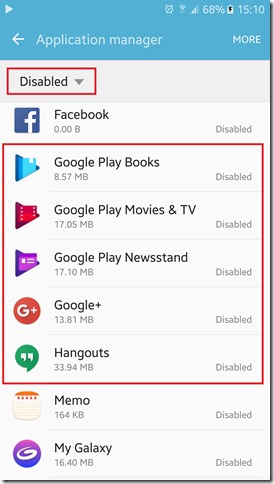
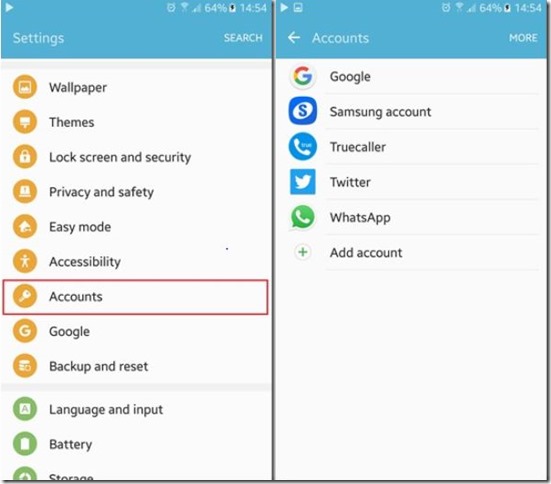
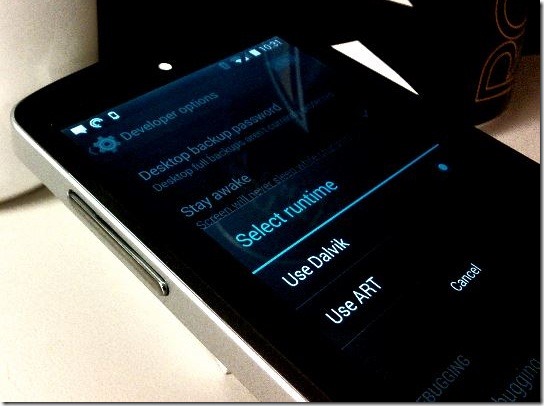
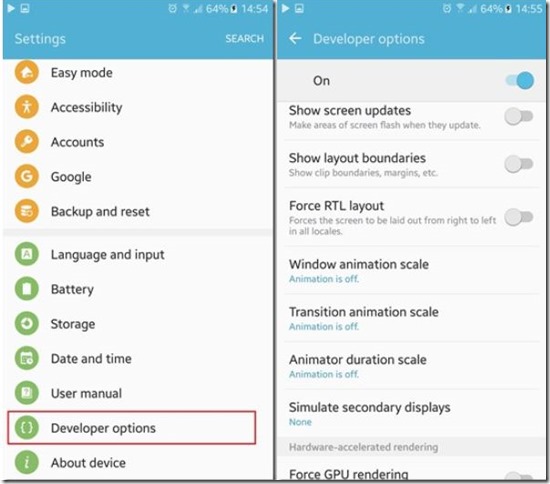
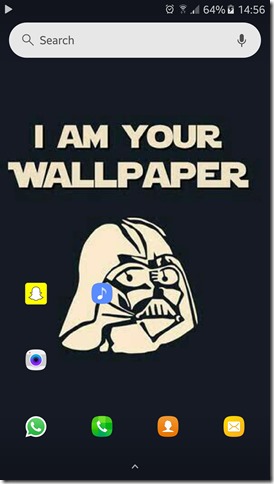
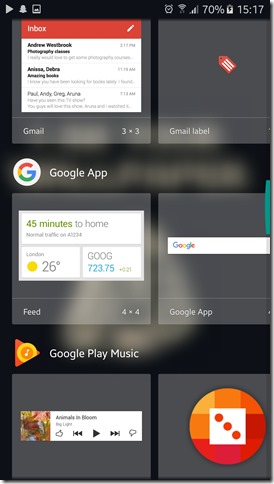
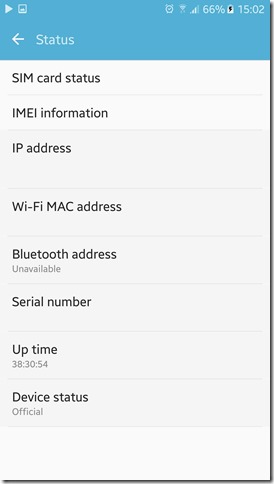
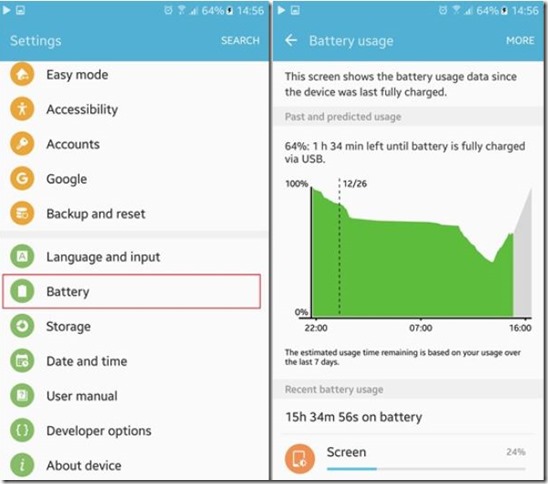


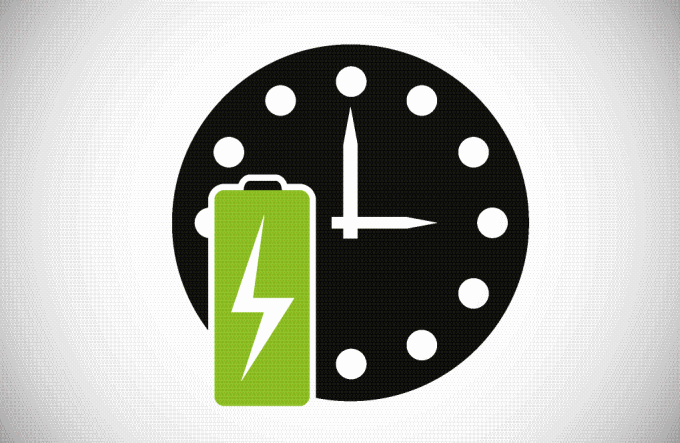


![Cheapest 4G VoLTE Phones under 7000 [Jan 2017]](https://thegadgetfan.com/wp-content/uploads/2016/12/VoLTEphones-190x122.jpg)