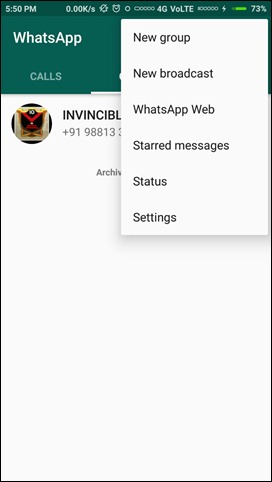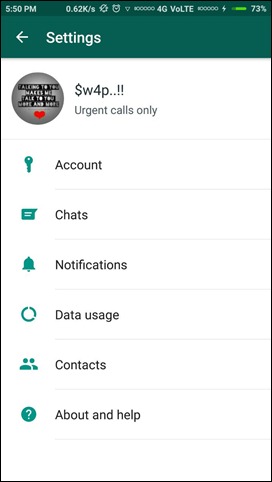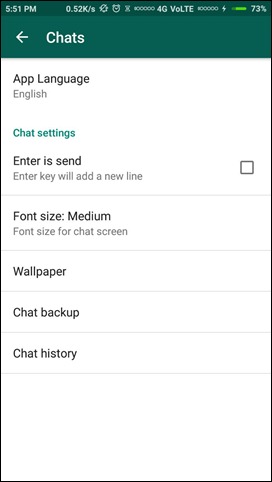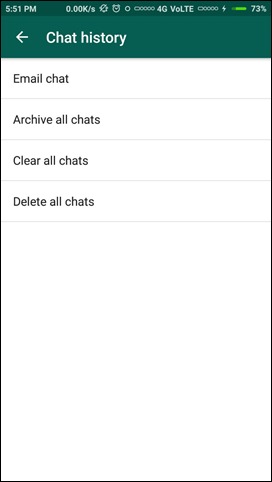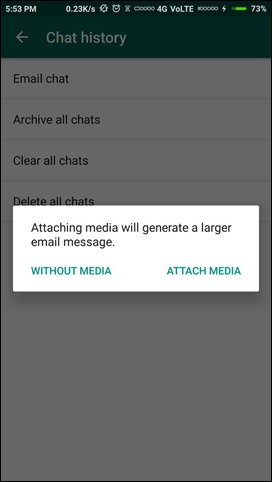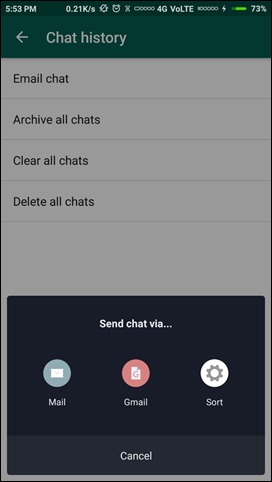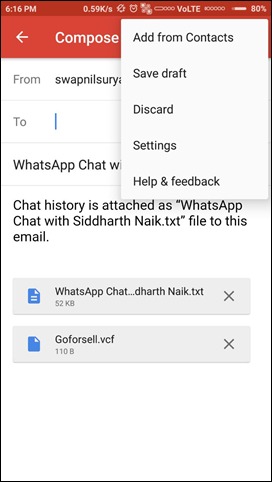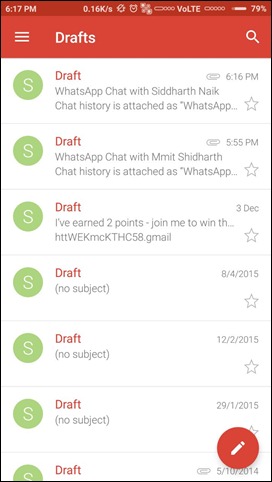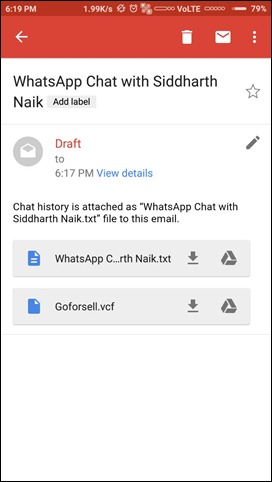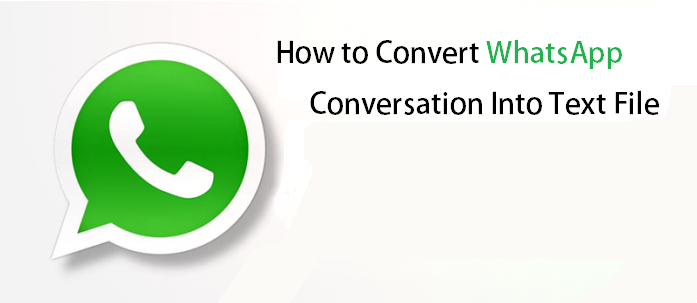 Whenever the chat backup of Whatsapp conversation is created, it also takes a backup in ‘.txt.’ File too. So, here we have mentioned a simple trick that will help you to convert WhatsApp chats into ‘.txt.’ format. (You can also check out our video at the end of the article)
Whenever the chat backup of Whatsapp conversation is created, it also takes a backup in ‘.txt.’ File too. So, here we have mentioned a simple trick that will help you to convert WhatsApp chats into ‘.txt.’ format. (You can also check out our video at the end of the article)
WhatsApp is most popular mobile messaging service worldwide. We had discussed lots of cool tricks that you can try on this cool app, and today here we again came with an impressive trick to convert your Whatsapp conversation into the text file.
How to Convert WhatsApp Conversation Into Text Format
The trick is quite easy, and you just need the email chats conversation and then you can get it into ‘.txt.’ Format using Gmail. And for that you just need to do is follow the simple steps that we have discussed below.
Steps to Convert WhatsApp Conversation Into Text Format
Step 1. First of all, you need to click on three dotted sign located on right top corner. There you need to tap on ‘Settings.’
Step 2. Now there you will see many types of options. You need to click on “Chats” there.
Step 3. Now you need to click on “Chat History.”
Step 4. Now you will get to see four options; you need to tap on “Email Chat.
Step 5. Now you need to choose the conversation which you want to convert it to the text file. Just choose the conversation.
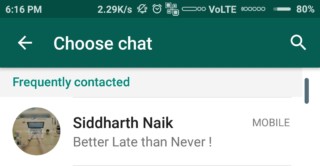
Step 6. Now you will see two options “Without Media” and “Attach Media.” Just, choose the one according to your wish. Preferably go without media.
Step 7. Now select Gmail app to share the chat backup.
Step 8. When you get in the Gmail app then just tap on three dots and click on Save Draft option there.
Step 9. Now save this mail drafts in your Gmail inbox, and you just need to open the Gmail app go to the draft section there.
Step 10. You will see the chats emails that you had sent, and you need to open the emails, and then you will see the attachments that will be in “.txt” format to download. Simply download the files.
Now open those files with any text viewers like FX file explorer that provides FX editor. That’s it! You are done, now you have the text file of all the conversations that are there in the emails.
So above was all about How to Convert WhatsApp Conversation into .TXT Format. Use this cool method, and you will have all your chats in .TXT format, and you can now read them even in notepad or on your device according to your wish. Hope you like this cool trick, do share with others too.