On a fine Boxing day, you have decided to hang your boots. I am not talking about Ricky Ponting but your adorable iPhone. You finally said, alright Steve, enough pampering. I want out. I want out of the super slick, non-fragmented, i-don’t-know-what-goes-inside and i-cant-use-without-a-bloated-itunes-install of the iPhone user experience. Steve says, not so fast cowboy. You can get in easily but you can’t get out so easily. I will make it so tough for you that you have to search your way through to find out.
Exporting iPhone contacts isn’t so easy. I couldn’t find an option to copy the contacts to SIM or vice versa. Sometimes you just don’t know where your contacts are saved. There is still a way. Steve Jobs loves you so much that he doesn’t want to lose you. But he isn’t evil. All you have to do is, follow this simple guide. There are two methods. One is to simply sync iPhone contacts with Google Contacts and then access it from any Android phone. This is by far the simplest and most practical way. The second method is to export iPhone contacts as a csv file and then import to Google contacts and then sync with your Google account from your Android phone. This is the longest and safest way.
I have done it using both the methods and both work perfectly fine. To be safe, I have exported the contacts to a csv file and then done the Google Contacts sync from Android.
First method : Exporting to Google directly from iTunes
1. Connect your phone to the computer, bring up iTunes and let it complete the sync ritual. Your screen should look like this :
2. Hit Info and check “Sync Contacts with” box and select Google Contacts option. Click Configure to enter your GMail credentials.
3. Once iTunes contacts the Google server, it provides an option to Merge or Replace contacts on iPhone with Google Contacts. Choose Merge. I repeat, Choose Merge.
4. All your iPhone contacts are in Google which can be accessed and synced back from any Android phone. Check Step 7 of next method.
Second method : Exporting to csv and then to Google and then to Android
1. Connect your phone to the computer, Open iTunes and click on the phone.
After the syncing is completed, click on your iPhone in iTunes, Click Info and check “Sync Contacts With” and select “Windows Address Book. Hit Sync.
2. Open Run dialog box and type “wab” without the quotes. This would bring up the Windows Address Book. All your address entries should be visible in here. If not, then you might need a restart of the app, iTunes or windows. You know the good stuff of the Windows OS.
3. From the Windows Address Book, Go to File/Export/Other Address Book and select Text File option as shown below.
4. Give a name to the csv file and scroll down with the options and select “Mobile Phone” checkbox along with other default selections. As you can see from below, it is not checked on. You have to check that box. Hit Finish. You will now have a csv file with all your contacts from iPhone. Check here for more screenshots.
5. Go to Google Contacts, Hit Import and browse through for the csv file and hit Import. You should now have all your iPhone contacts on to your Google account.
6. When you power up the Android phone, and hit Phone, Go to contacts and the hit the menu option (usually three horizontal lines or four squares or four dots at the bottom of the screen). This should give an option called “Accounts”. Hit it and you should be able to add your Google contacts account via your GMail login.
Yes. That’s what it takes to get your contacts from iPhone to an Android phone. Or, this is the process I followed to move from iPhone to Android. If there’s an easy way then let us all know using the comments section.

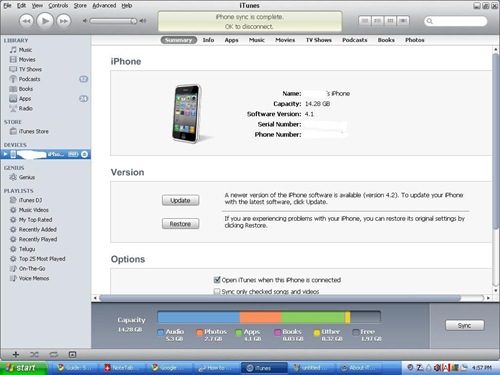
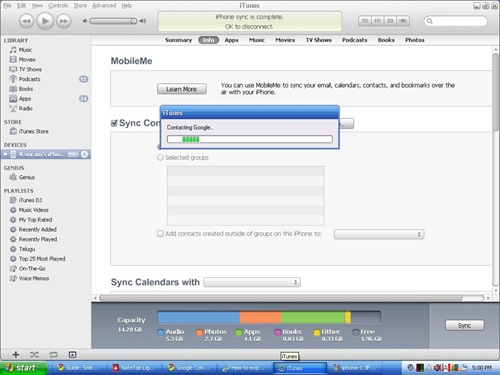
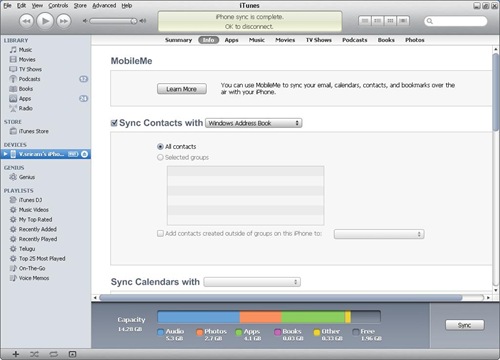
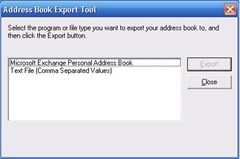
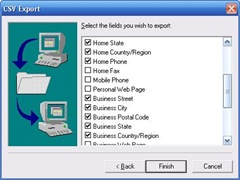





![Top 8 Best 6 GB RAM Mobile Phones [2017]](https://thegadgetfan.com/wp-content/uploads/2016/03/Vernee-Apollo.jpg)

![Top 15 Mobiles With Longest Battery Life [12 hours +]](https://thegadgetfan.com/wp-content/uploads/2014/10/increase-battery-backup-tgf.png)
6 Comments
Pirategirl299
Awesome. I have a Mac and still got my contacts to sync. Thank you!,!
Alexis
My iphone broke so i can't plug it up to do this. How else can i get my contacts?
Alexis
My iphone broke so how else can i get my contacts to my android?
mariolopezt
Thanks man! It was very easy.
gopal
Awesome. Galaxy S3 got resynchronised as soon as the contacts were imported in Gmail contacts. Thanks a lot.
GopalK
Thanks a lot. I could resynch in a jiffy.